Welcome To The F@H Support Forum
Posted: Wed Mar 19, 2014 9:41 pm
Welcome to the Official F@H Support Forum!
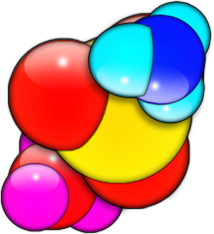
Thank you for visiting this site. Please find below sections of helpful information that will help you understand more about the F@H Software and how you can contribution to the F@H Community
Below is an index to help you navigate this topic with ease:
1 - Getting Help With Folding@Home - An introduction to the F@H support system
2 - Temporary Restrictions For New Members - Newly registered members may find this useful
3 - Introduction To Common F@H Jargon - Brief overview of vocabulary specific to the F@H Community
4 - Getting Started With F@H (Basic) - A quick-start guide to help you fold your first WU!
5 - Getting Started With F@H (Advanced) - Few pointers as you reach the next chapter in your folding journey
6 - How To Post A Log File (Windows) - Instructions on how to post a log file from the F@H Client here on the Forum
7 - How To Post A Log File (Linux) - Instructions on how to post a log file from the F@H Client here on the Forum
8 - How To Post A Log File (macOS) - Instructions on how to post a log file from the F@H Client here on the Forum
9 - Generic Troubleshooting Tips - Advise for common issues for F@H Client
10 - Additional Links - Other articles to learn more about the F@H Community and F@H Project
Thank you for visiting this site. Please find below sections of helpful information that will help you understand more about the F@H Software and how you can contribution to the F@H Community
Below is an index to help you navigate this topic with ease:
1 - Getting Help With Folding@Home - An introduction to the F@H support system
2 - Temporary Restrictions For New Members - Newly registered members may find this useful
3 - Introduction To Common F@H Jargon - Brief overview of vocabulary specific to the F@H Community
4 - Getting Started With F@H (Basic) - A quick-start guide to help you fold your first WU!
5 - Getting Started With F@H (Advanced) - Few pointers as you reach the next chapter in your folding journey
6 - How To Post A Log File (Windows) - Instructions on how to post a log file from the F@H Client here on the Forum
7 - How To Post A Log File (Linux) - Instructions on how to post a log file from the F@H Client here on the Forum
8 - How To Post A Log File (macOS) - Instructions on how to post a log file from the F@H Client here on the Forum
9 - Generic Troubleshooting Tips - Advise for common issues for F@H Client
10 - Additional Links - Other articles to learn more about the F@H Community and F@H Project